Overview
By integrating Sanka with Salesforce, you can synchronize leads, accounts, contacts, opportunities, activities, and custom objects between the two platforms, and utilize workflows to enhance productivity. This guide describes the procedures for connecting Sanka with Salesforce to achieve seamless operations.Integration Procedure
① Click the “Workspace” tab in the left-hand menu of the dashboard. Then click on “Integration Services.”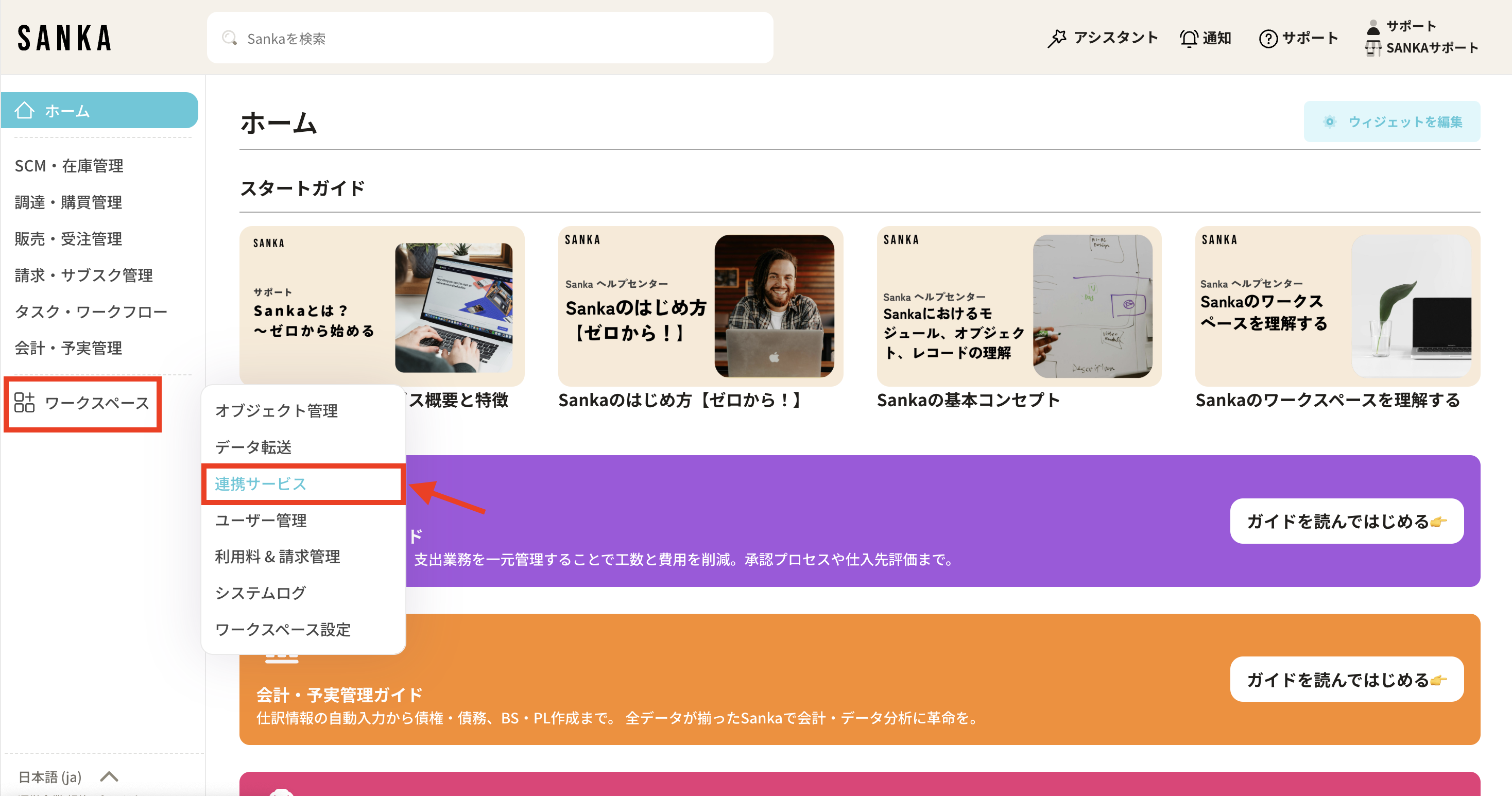 ② Click the “New” button located in the upper right of the Integration Services screen.
② Click the “New” button located in the upper right of the Integration Services screen.
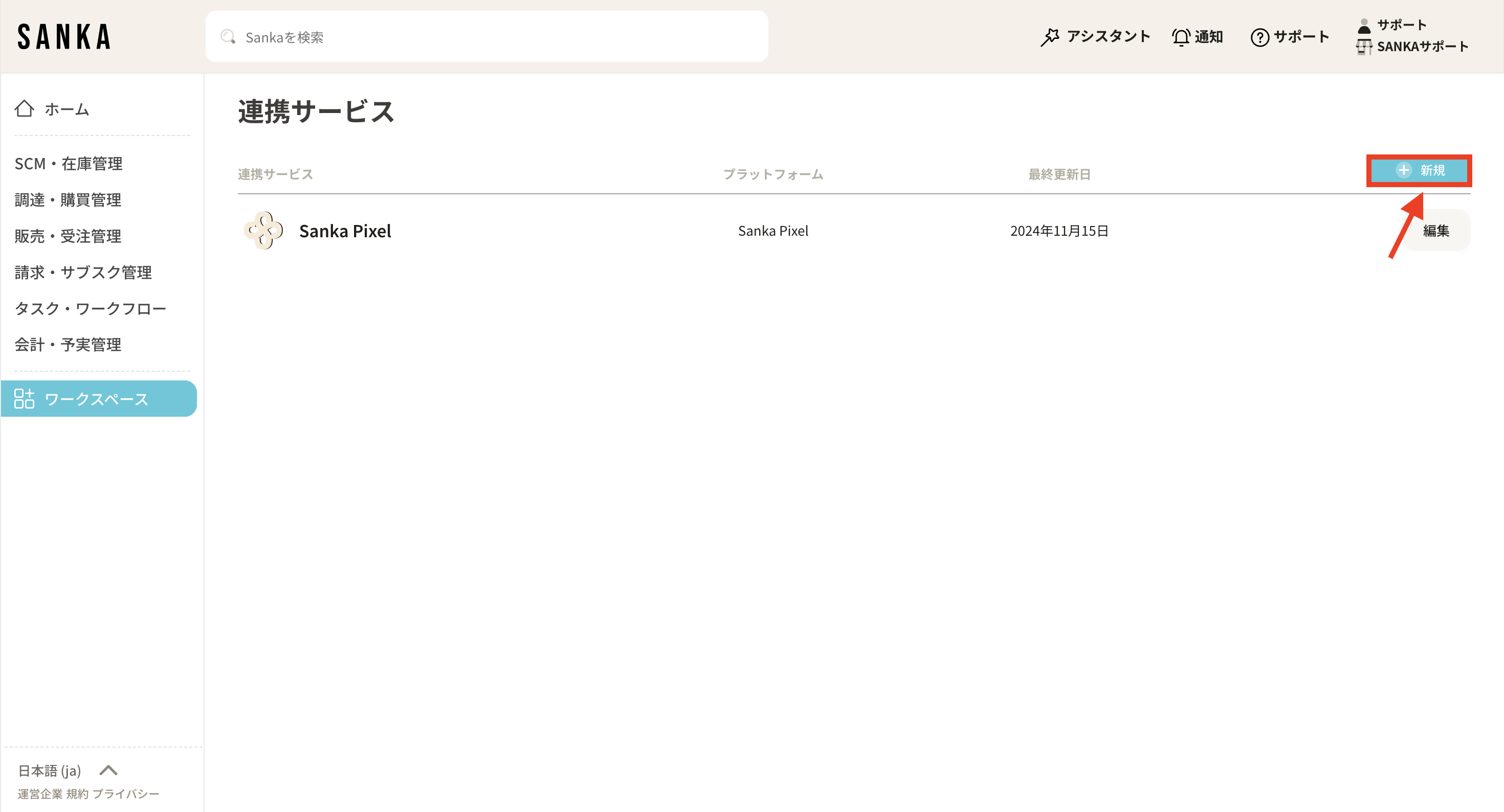 ③ The list page of Integration Services will be displayed. All applications that can be connected to Sanka are listed.
③ The list page of Integration Services will be displayed. All applications that can be connected to Sanka are listed.
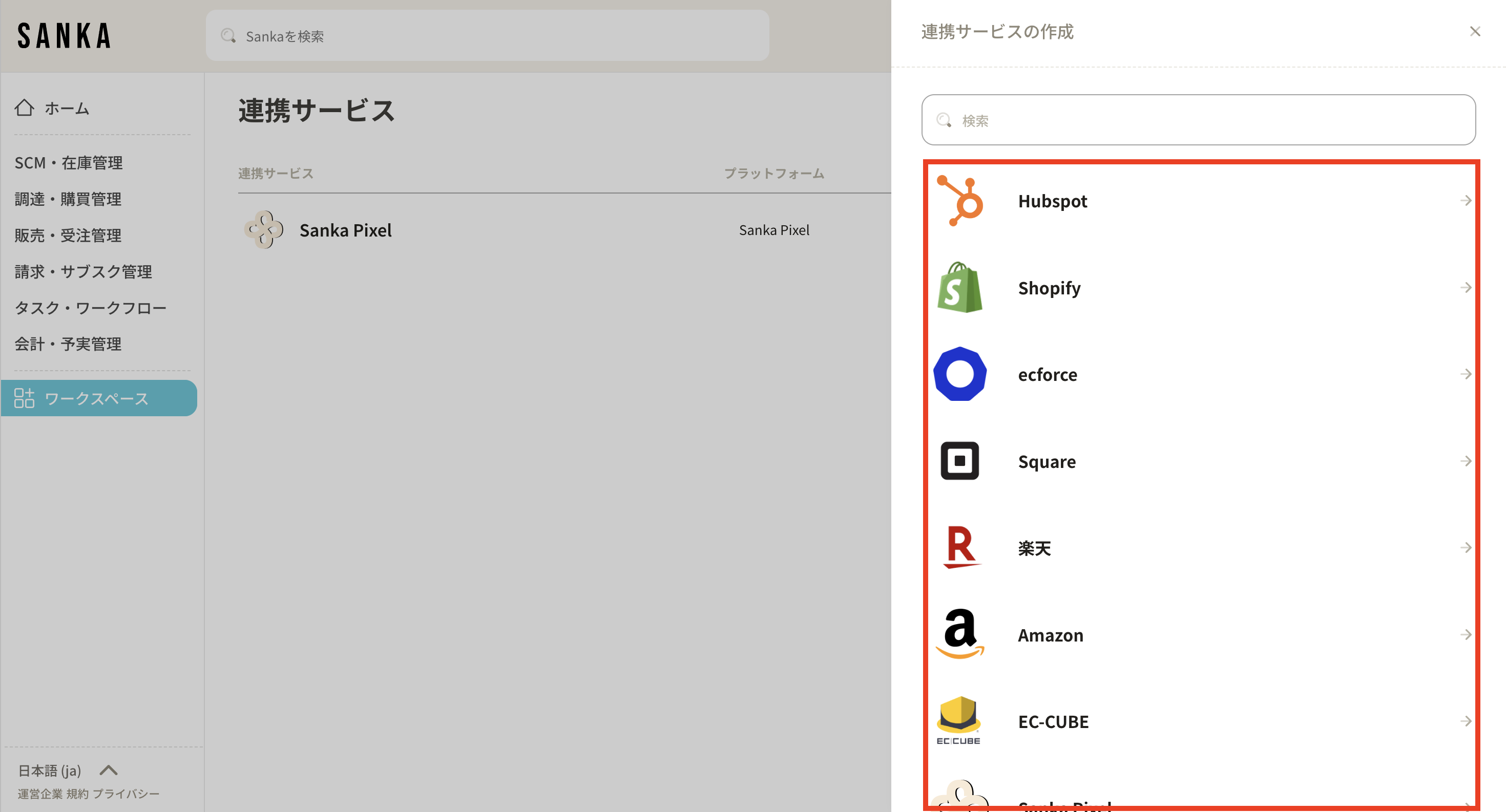 ④ Select “Salesforce” to begin integration. You may scroll through the list of integration services or utilize the search bar to locate it.
④ Select “Salesforce” to begin integration. You may scroll through the list of integration services or utilize the search bar to locate it.
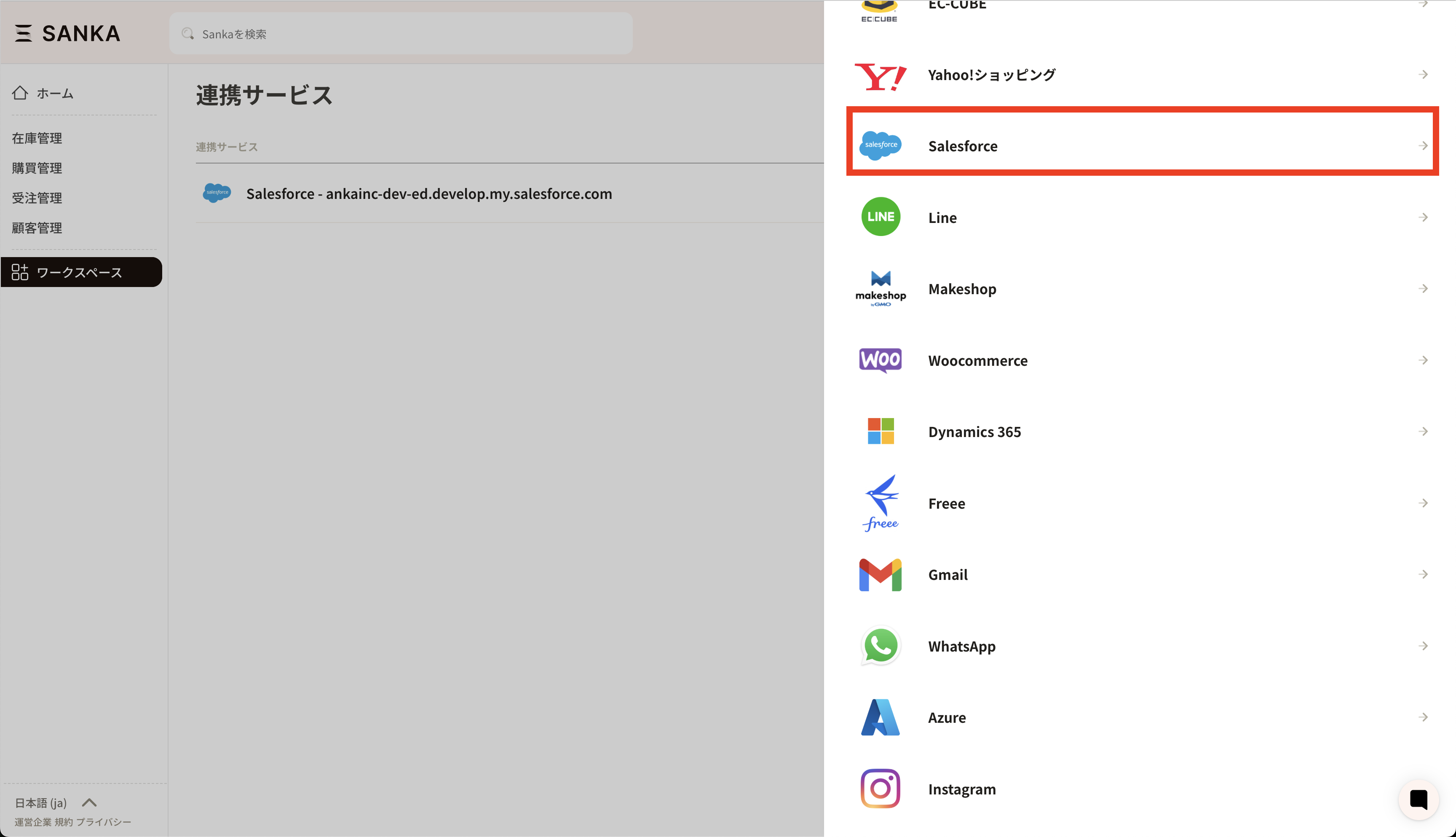 ⑤ Ensure that “Salesforce” is selected before proceeding with the integration.
⑤ Ensure that “Salesforce” is selected before proceeding with the integration.
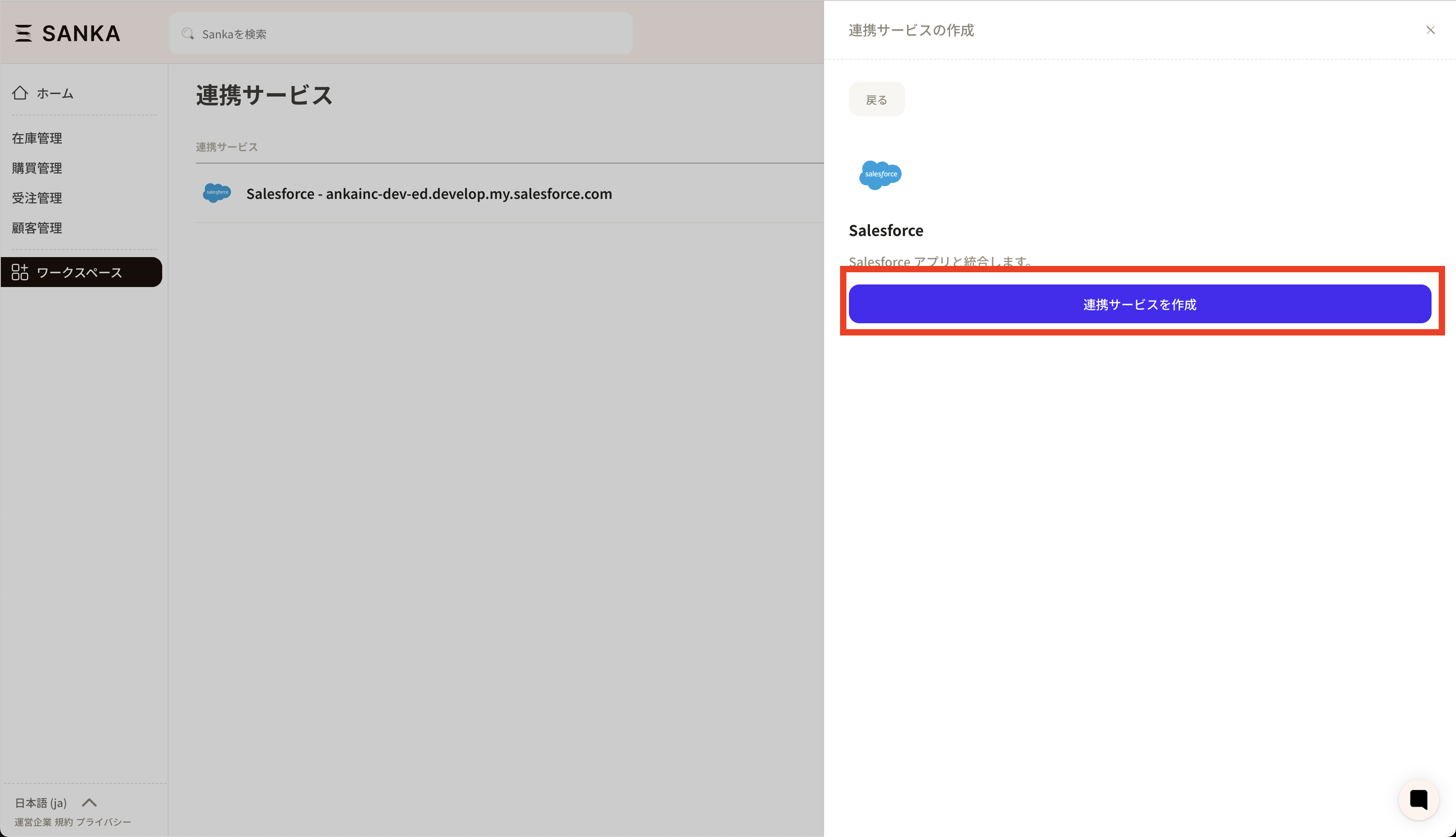 ⑥ Next, the Salesforce authentication page will be displayed. Select and authorize the account to be integrated.
⑥ Next, the Salesforce authentication page will be displayed. Select and authorize the account to be integrated.
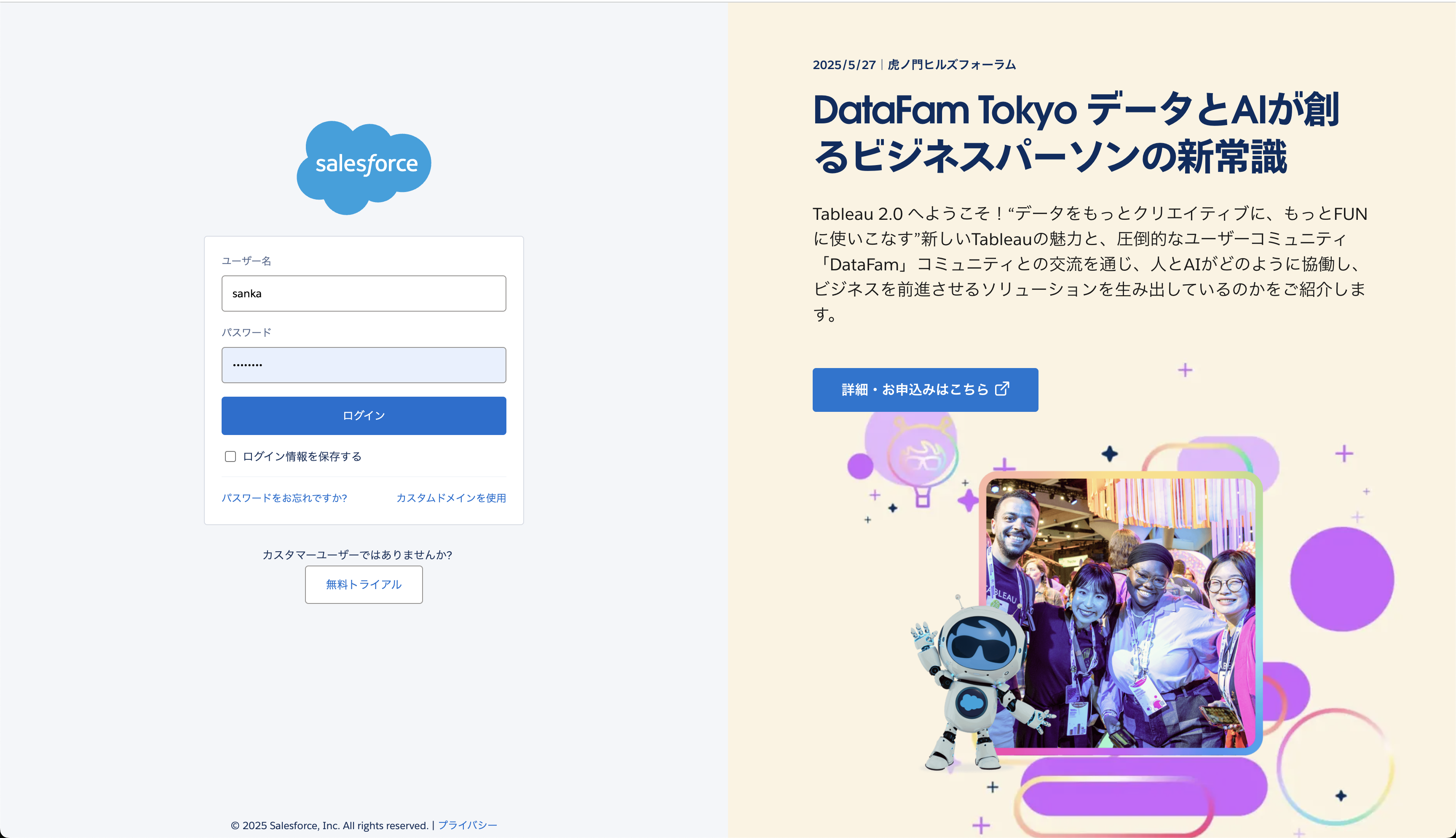 ⑦ Upon granting access, you will be redirected to Sanka. Once the integration is successful, your HubSpot account will be displayed on the integration services page.
⑦ Upon granting access, you will be redirected to Sanka. Once the integration is successful, your HubSpot account will be displayed on the integration services page.
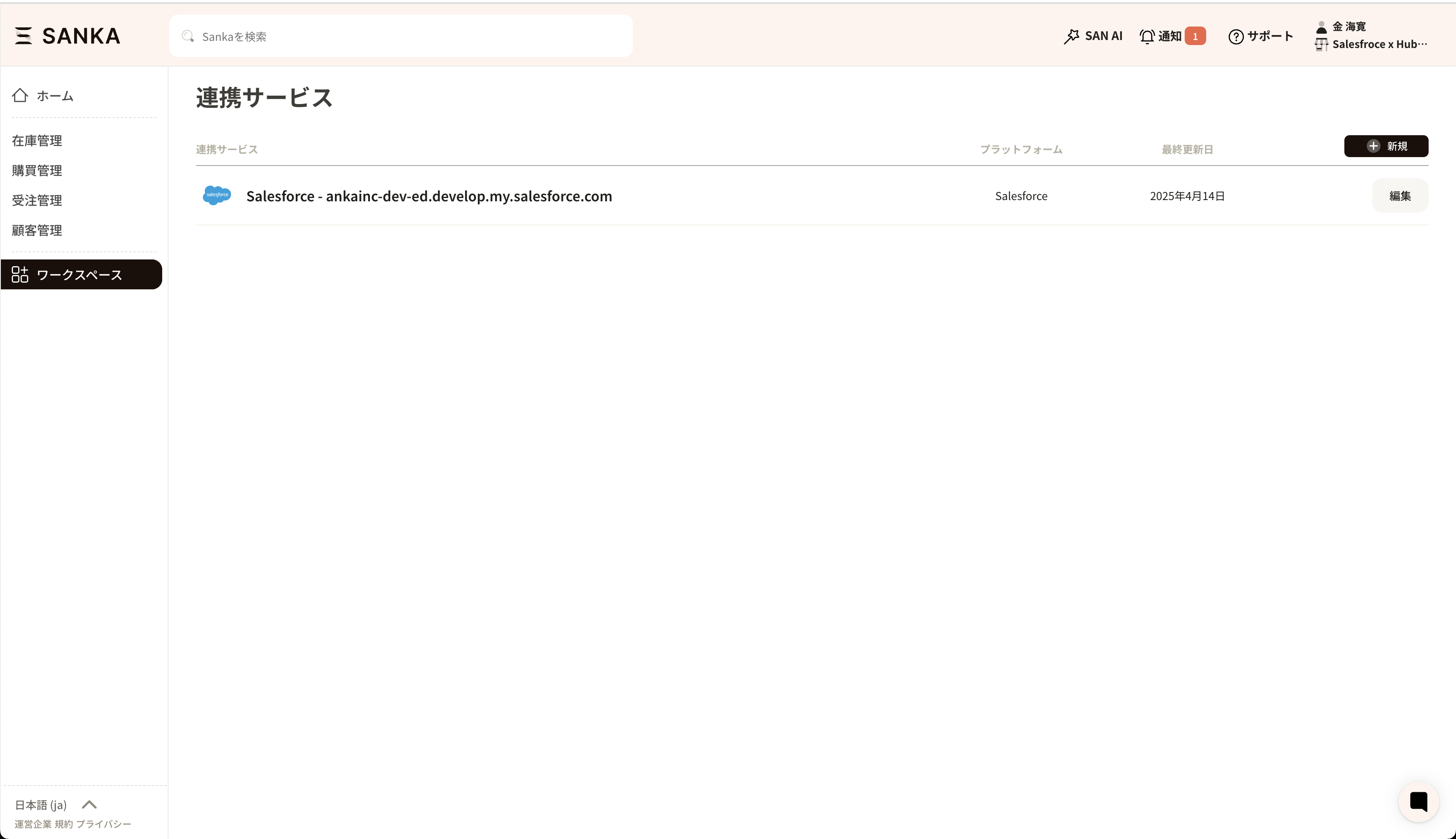
Import Business Partners
① Access the “Companies” menu in Sanka and click Import.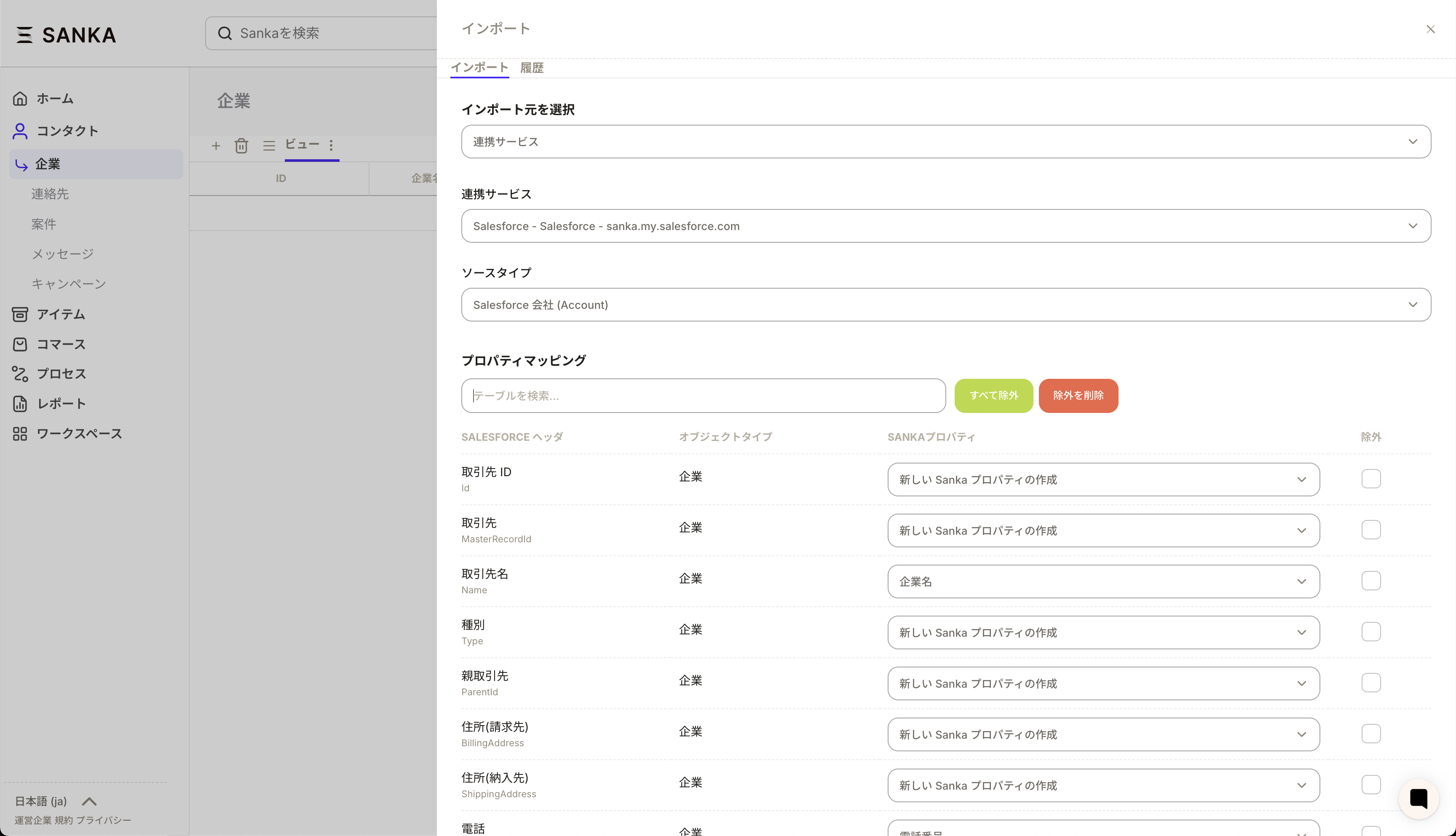 ② Map the Salesforce fields to the Sanka properties.
② Map the Salesforce fields to the Sanka properties.
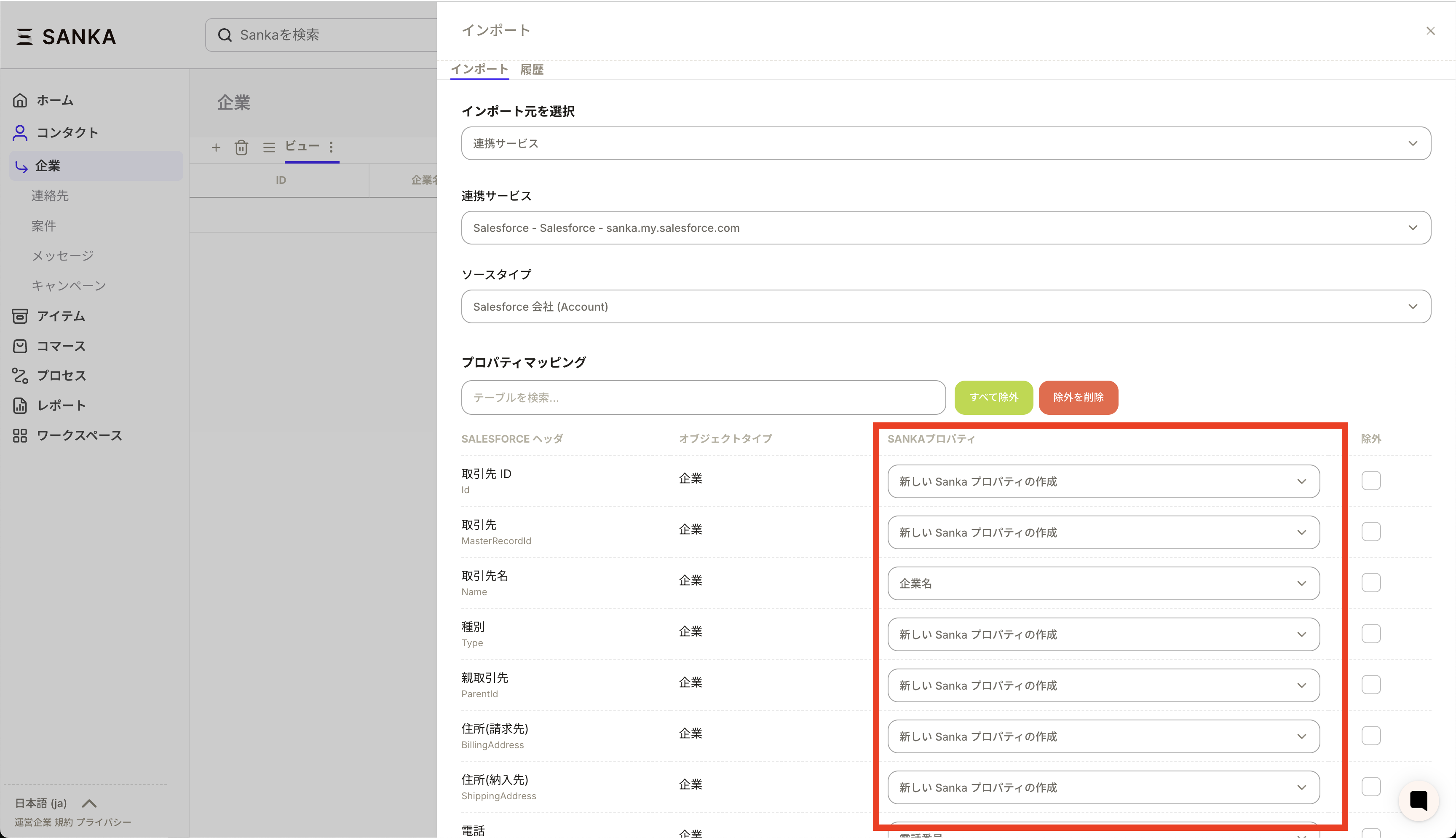 ③ Note! When importing into Sanka, please ensure that both ‘Visible’ and ‘Read-only’ are checked in the ‘Field Level Security Settings’ for the Salesforce fields. If not enabled, an error will occur.
③ Note! When importing into Sanka, please ensure that both ‘Visible’ and ‘Read-only’ are checked in the ‘Field Level Security Settings’ for the Salesforce fields. If not enabled, an error will occur.
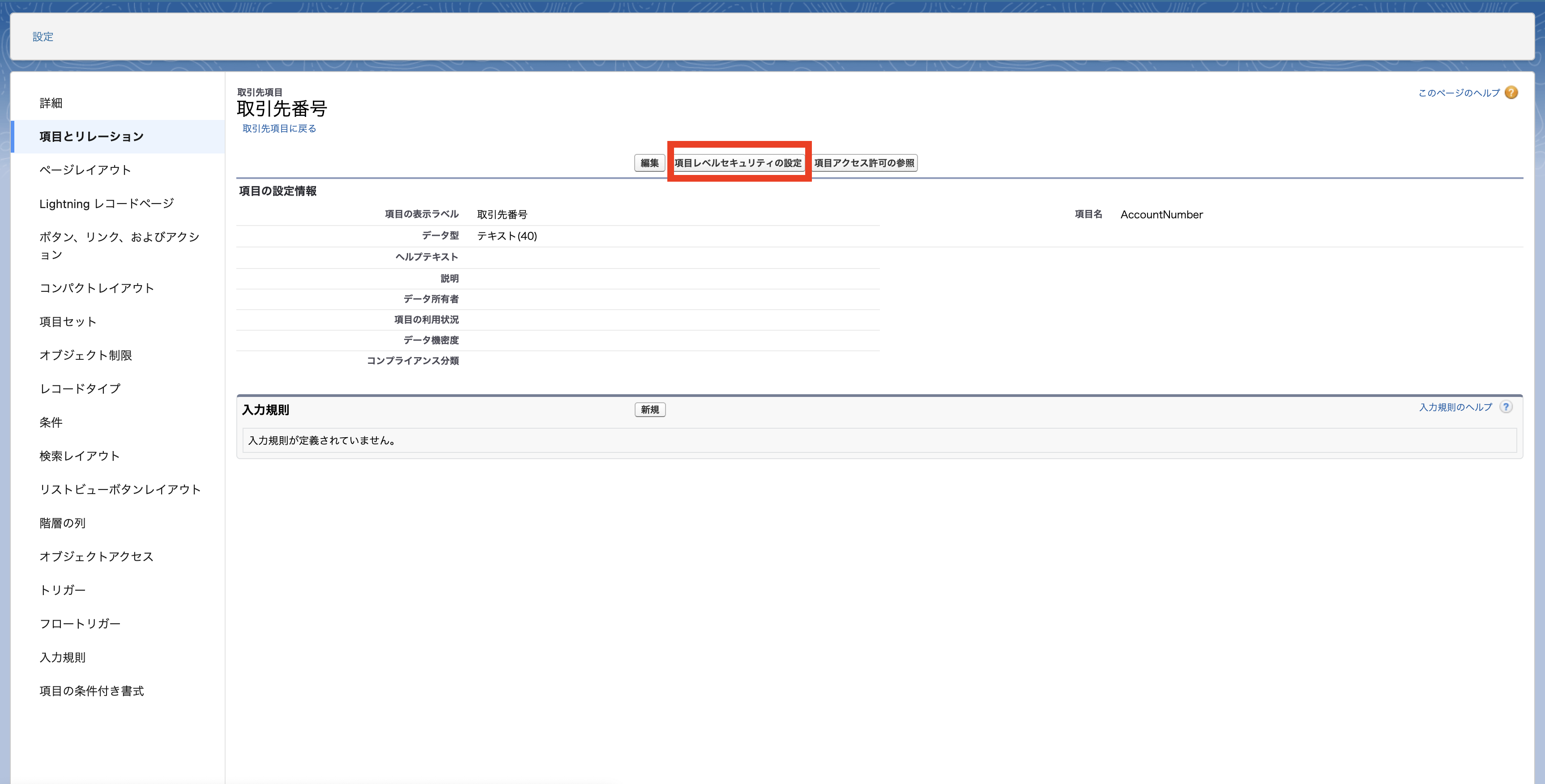
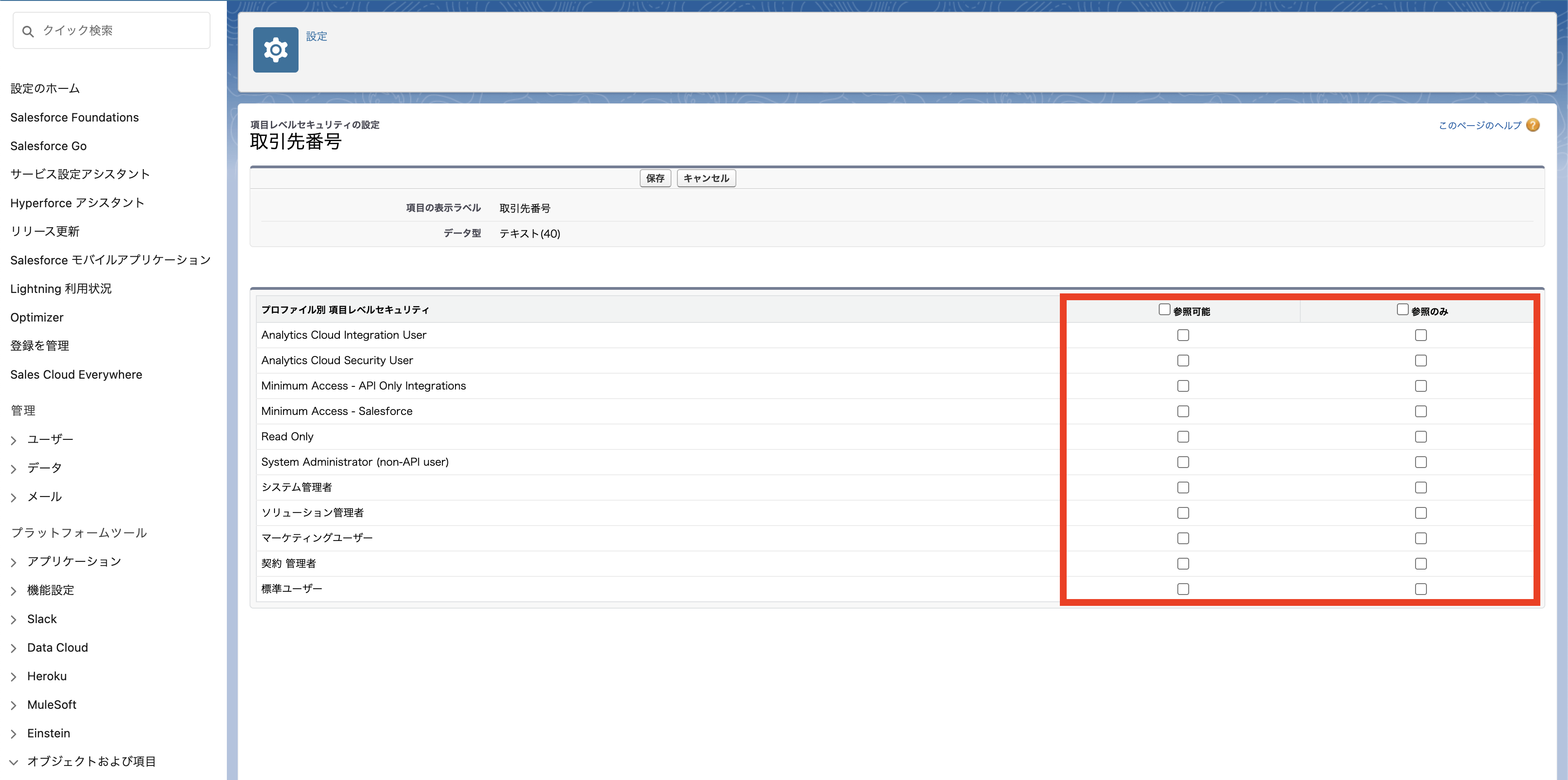 ④ After completing the mapping, click Import to finish the process.
④ After completing the mapping, click Import to finish the process.
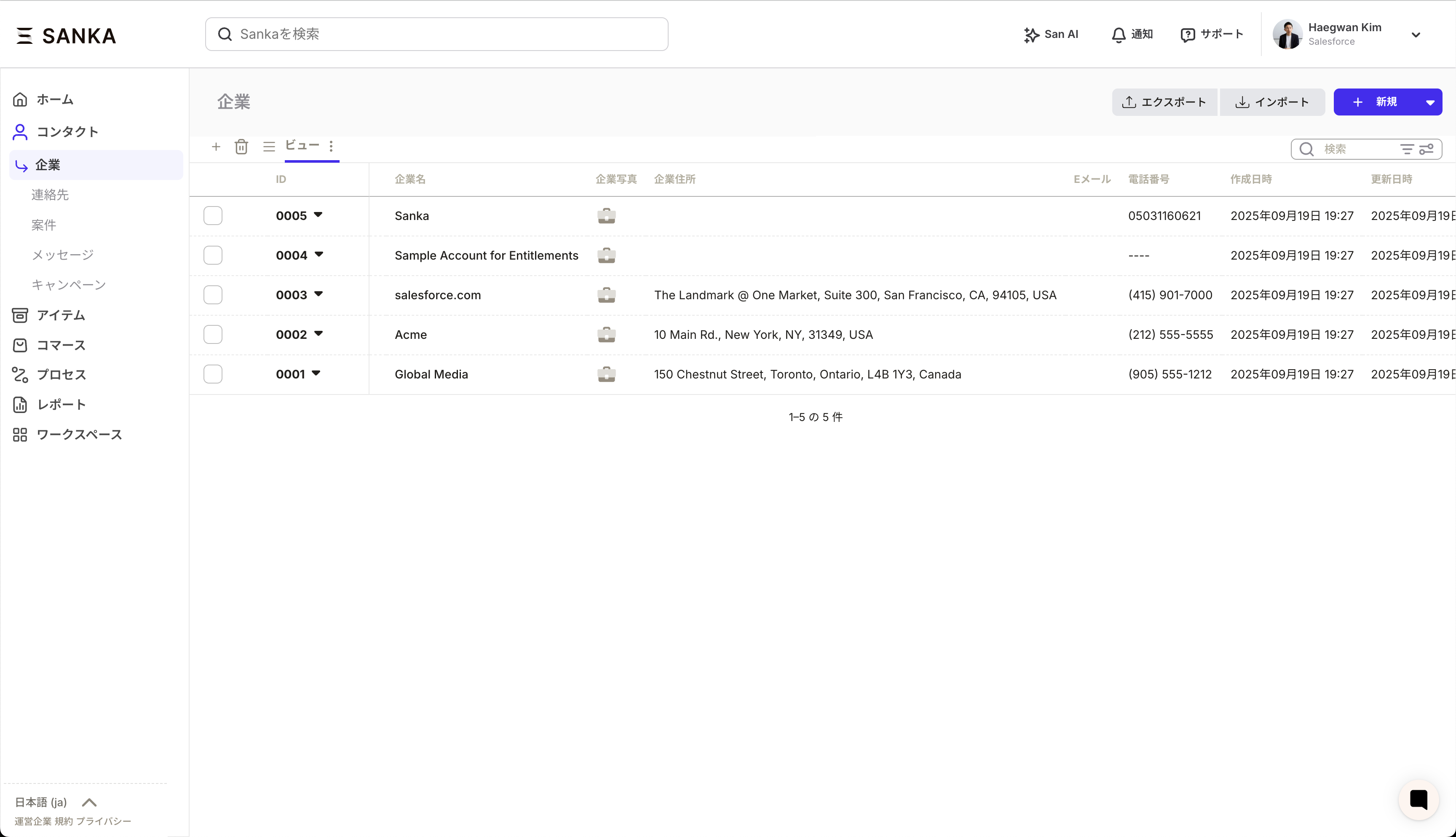
Troubleshooting
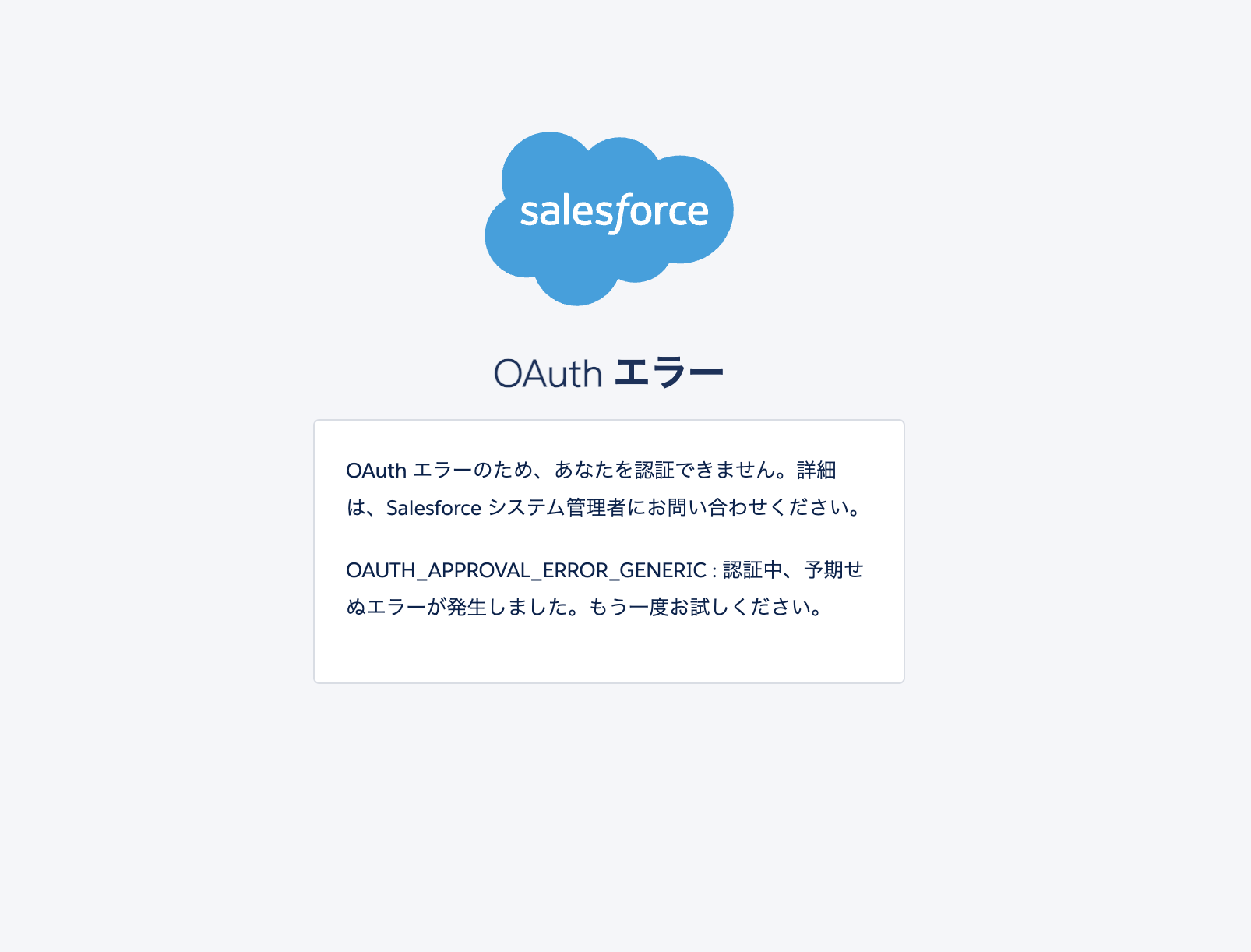 If the following error occurs, please check the IP restrictions and application security restrictions, then try integrating again.
If the following error occurs, please check the IP restrictions and application security restrictions, then try integrating again.